Ever heard that the best way to optimize your Squarespace blog posts is to load them up with keyword-rich tags and categories? I know it’s tempting to use as many as you can, but that strategy can actually hurt your site’s SEO instead of helping it.
Here’s the right way to use tags and categories on your Squarespace blog.
TRANSCRIPTION: How to Use Tags & Categories On Your Blog
Squarespace tags and categories. I get asked the question all the time about, do they matter for SEO? How do I optimize them for SEO and what are best practices for adding tags and categories to your blog posts?
Clients always come to me and they’re like, check out my strategy. I have added
all of these keyword, rich tags
for exactly what I want to rank for, to each and every blog post on my website. And sometimes I have to look at them and let them know that tags actually do not have the impact that you think they do when it comes to helping your website rank in Google.
Hi, I’m Galen from Local Creative Co. I am a web designer and lover of all things SEO and I am here today to break down the myths of categories and tags for your Squarespace website and how much of an impact they have on your sites Google rankings.
Let’s start by talking about what tags and categories actually are and what happens every time you add a new tag or category to a blog post that you create on your website.
First tags and categories create an easy way for your website visitors to navigate their way around your blog. So for example, if they’re reading a post on my blog in the web design category, and they want to see more posts on that same topic, they can click the category, head over to the category page and see a list of other posts within that same category.
That leads me to my second point about what actually happens when you add a tag or a category to a blog post. And that is, it creates a whole other page dedicated to that tag or category with every single post that has the same tag or category on it.
The problem with these pages is that typically the only content on these pages is the list of blog posts itself. There’s no other valuable information that helps somebody learn more about the topic. The whole goal of these pages is to just get them to click links, to go to other posts on your site.
These are called archive pages because instead of showing new original content, they just list out older content on your site, making it easier for viewers to find that content in the future.
When Google bots stumbled upon and crawl these pages at best, they see them as low quality pages without any original content. And at worst, they might consider them duplicate content and it might actually hurt the rankings of other pages on your site.
At this point in the video, you might be getting a little nervous about what this means for your website, but there’s a very simple.
You can log in to your website on Squarespace, go to the settings for your blog page and under SEO settings. If you scroll all the way to the bottom, you’re going to see an option to hide your categories and tag pages from search results.
Now, this doesn’t mean that we are getting rid of categories and tags altogether. It just means that we’re telling Google that these pages aren’t valuable enough to be ranking in search on their own.
I highly recommend that you continue to use categories and tags specifically categories. You want to have one category for each unique topic that you are going to be talking about on your blog.
Each category should be specific without heavily overlapping with any other categories that you may have. For example, maybe you have one category for every service that you offer.
If you’re a photographer, you could have one category for your wedding, photography and another for your family photography. For me, I have one category for a web design, one for SEO and another for productivity related blog posts, because I love to talk about my favorite productivity tools and apps.
Just because you’ve hidden your category pages from search results. Doesn’t mean you can’t create your own version of category pages that are much more valuable in the eyes of Google.
If you want to be known for a particular topic, it’s a great idea to create a page on your website, dedicated to that topic with enough content on it that you provide value to your ideal clients when they land on your site.
Try to write at least a thousand words on this page because longer form pages like this tend to rank better in Google.
You can also add a summary block to this page to display all the related posts from this category. So it’s just like the original archive page that Squarespace creates automatically, but with 10 times the value.
Once this page is ready to go live, go back through and add in your headings with any topic related keywords. And don’t forget to include calls to action throughout the entire page.
If you found these SEO tips, helpful, make sure to let me know in the comments below, I would love to connect with you there.
As always thanks so much for watching. Don’t forget to subscribe and I’ll see you in the next video.
What Do Tags & Categories Do For Your Squarespace Blog?
Contrary to popular belief, the tags and categories on your Squarespace blog aren’t really meant to boost your SEO. They’re mostly there to improve your visitors’ experience and help them navigate your blog.
For example, someone who reads my post about web design can find related posts by exploring the “web design” category. Tags help you get even more specific with labelling your blog posts.
So before you go adding tons of keyword-rich tags and categories to your blog posts to rank higher in search engines, read on!
Problems With Tags & Categories in Squarespace
When you add a new tag or category to your blog post, Squarespace automatically creates an “archive page” to display every post with that tag or category. These pages only include a title or excerpt from the blog posts under this category or tag, even if that means they only display one blog post.
Unfortunately, Google doesn’t really like these pages. Best case scenario, Google crawls these pages and sees them as low-quality content. Worse case, it sees them as duplicate content and could potentially penalize other pages. So while these archive pages might be beneficial to your site visitors, they can actually hurt your Google ranking.
Looking for help with SEO? Did you know you can hop on a call with me to get my eyes on your website with a one hour collaborative consultation. Together we’ll work on your website one-on-one and come up with a strategy you can use moving forward. Book your SEO Power Hour here.
How to Use Tags & Categories The Right Way
Don’t go deleting all your tags and categories! Here’s how to make the most of them without getting penalized by Google.
STEP 1: Hide category and tag pages from Google.
First, open SEO SETTINGS in the blog section of your Squarespace dashboard. Scroll down to the section titled “Hide From Search Results” and toggle off the tag and category page options.
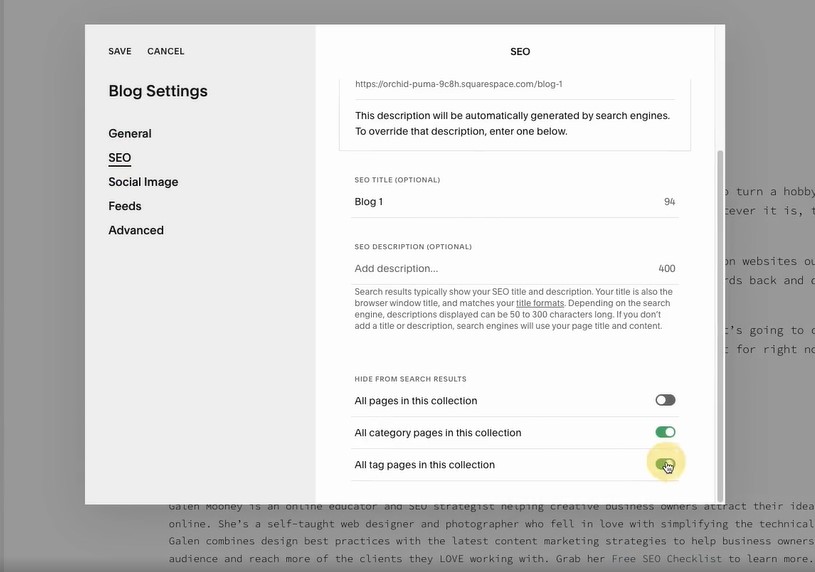
STEP 2: Create strategic categories.
Personally, I like to use a blog category for each service I offer. For example, a photographer might have a “wedding photography” category, a “senior photography” category and a “family photography” category. This way, you can organize your blog posts by topic without too much overlap between categories.
STEP 3: Create your own category pages on Squarespace.
Instead of sending users to the automatically-created archive pages, make your own!
For each category, create a content-rich page (with at least 1000 words) that highlights that service. Then, add a summary block to the page that lists all the blog posts under that category. Be sure to include calls to action throughout the page.
These pages look better to Google, and they provide more information for your visitors. Plus, with the right calls to action, they can encourage them to take action on your site.
Ready to optimize your Squarespace website and attract your ideal clients?
Check out these posts next…