In today’s post, you’re going to learn how to import new and custom fonts into Canva so you can use them in all your brand assets and designs.
Keeping your designs cohesive across platforms is one of the best ways to establish your brand identify. One of the ways I do this is by using the same fonts everywhere–on my website, on Instagram, and even in some of my emails.
Before You Import Fonts Into Canva
Before you go importing a font you found online, there are few things you need to check.
Do you own the right license for the font?
When you buy a font online, you can usually purchase two kinds of licenses: desktop and web font. The desktop version allows you to use the font in printed designs, like flyers and business cards. The web font (the one you want!) allows you to use it on your website, in digital designs, and in online marketing materials.
Most fonts you find online are designed by independent creators and online businesses. That’s why I prefer to purchase my fonts directly from their websites. Just look for a font you like, search for the creator, and purchase it through their site. It’s a great way to support fellow creative business owners!
Do you have Canva Pro?
Unfortunately, you can’t import custom fonts into the free version of Canva. If you’re not currently a Canva Pro user, click here for a free trial! (Trust me, it’s worth it!)
How to Import Fonts Into Canva
Ready to upgrade your designs and branding? Here’s how to import fonts into Canva.
STEP 1: Download your font.
When you download a font, you usually get a zip file with a few different versions. Open that zip file, and find the version of the font you want to use.
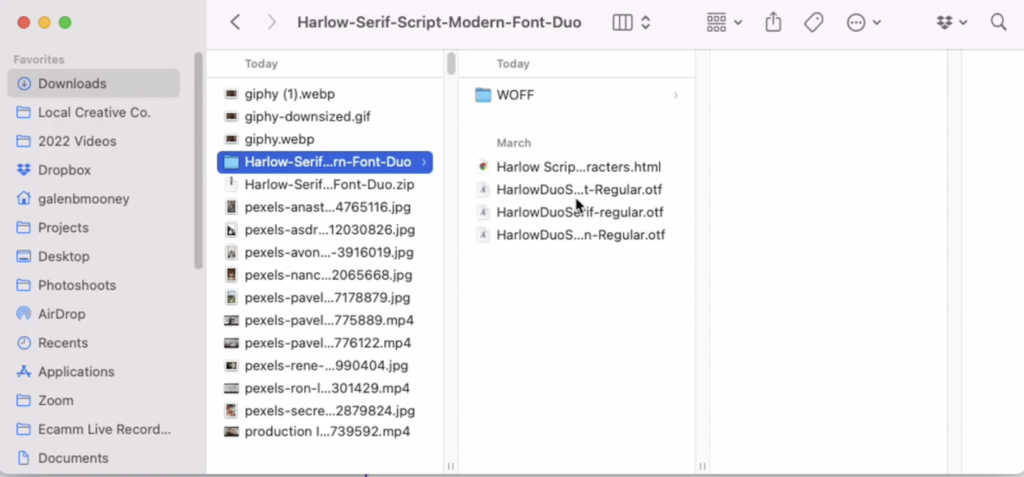
STEP 2: Go to your Brand Kit.
In Canva, go to your Brand Kit (on the bottom of the left-hand navigation menu). There, you’ll see your current brand colors, logos, and fonts.
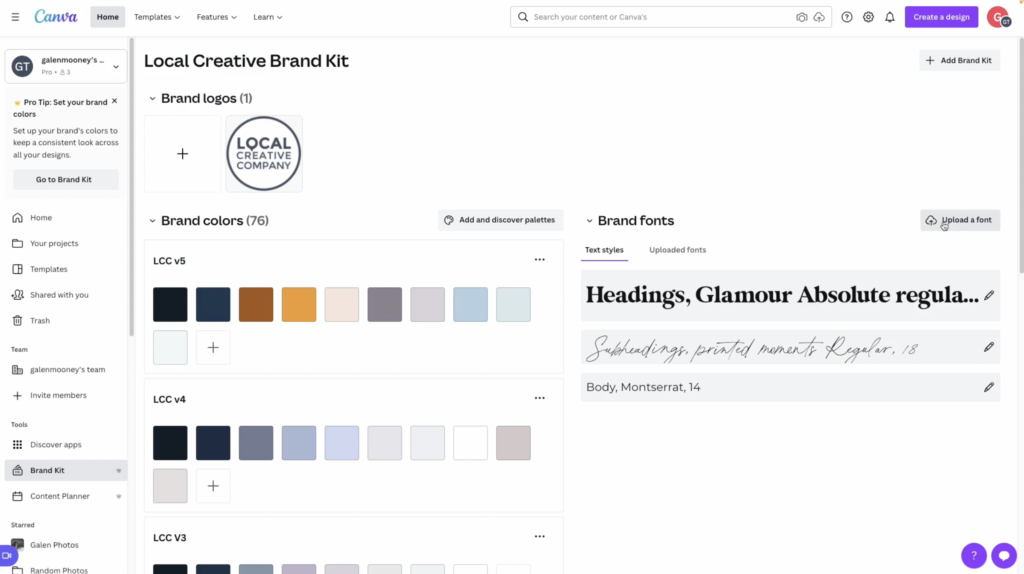
STEP 3: Upload your font.
There, you can click UPLOAD FONT and choose your font file. Once it’s uploaded you’re ready to go!
STEP 4: Start designing!
When you’re designing in Canva, you can find your uploaded fonts under the usual Fonts tab. You can also upload new fonts directly from this menu by clicking UPLOAD A FONT at the bottom of the Fonts menu.
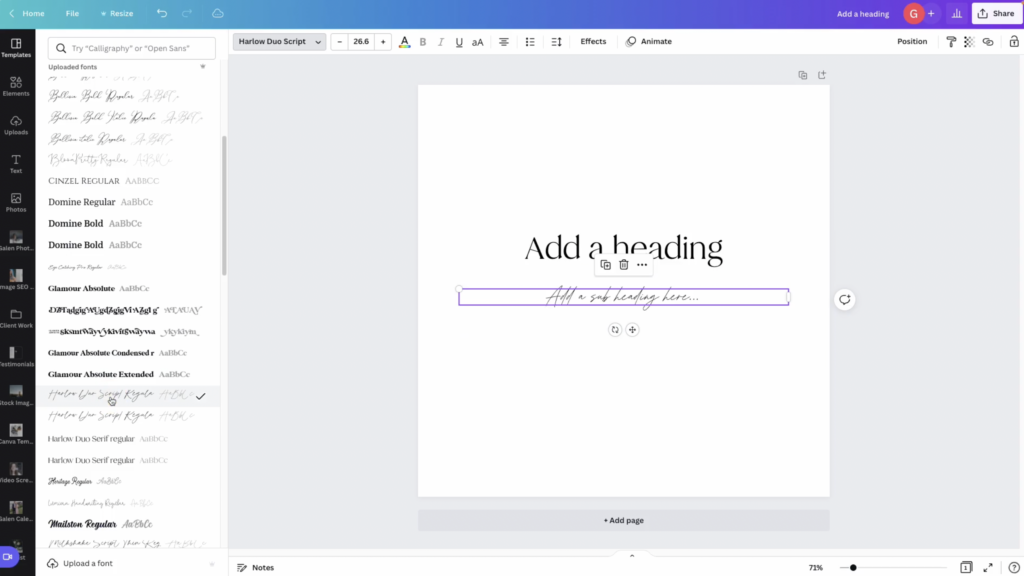
Ready to upgrade your web design business?
Check out these posts next…
THANK SO MUCH FOR PROVIDING THIS INFORMATION! Im new to this and it was explained perfectly. It worked on my first try and I’m so excited!
Beautiful tutorial, thanks for sharing 🙂
I wanted to add some unique fonts in Canva, but I wasn’t sure how. Thanks for sharing.