If you haven’t noticed, I create a lot of content for my business. But editing my weekly videos and podcasts takes time–time I don’t always have. That’s why I use Descript, a transcription-based audio and video editor that saves me hours of editing work. Here’s why I love it!
If you want to try Descript for yourself, use my affiliate link for a free trial!
TRANSCRIPTION: Descript Review: How I Edit My Videos & Podcast Episodes
So, I’m a YouTuber, but I’m really not a YouTuber. I’m actually a web designer and an online business owner. I sell website design as well as online education courses, programs, digital products, all of that. But I do also make YouTube videos weekly.
Most of the time.
And I do enjoy making these videos weekly.
Again, most of the time.
Sometimes there are days when I just can’t get the words out and I have to repeat myself again and again.
But the nice thing is I can just edit that out afterwards.
This is where my favorite editing tool Descript comes in. And then this video, I’m going to tell you all about it.
First nice to meet you. I’m Galen. And like I said, I’m a web designer. If you like these videos, make sure to subscribe and then let me know in the comments. Have you ever heard of the Descript before? And are you curious about how it could work for you?
So, what is Descript? Descript is a video editing tool, but it works different from any other video editing tool I have used in the past.
Believe it or not. I started way back in the day using Windows Movie Maker in high school.
I actually found some of the videos that I made the other day. And I have to say 14-year-old me made some pretty sweet videos for French class.
My French on the other hand, not so good.
Since then, I’ve upgraded to iMovie and then again, to Adobe Premiere and Final Cut Pro, both of which are amazing programs for video editing.
The problem was for these types of talking head videos. It ended up being a lot more than what I actually needed.
Most of the time. I’m just trying to make lots of really simple cuts to trim down the gaps in my audio, or any times that I mess up.
Which is quite often.
What makes Descript so unique is that instead of just editing your typical video timeline, Descript actually transcribes your raw video content, and then it allows you to edit the transcription, and that edits the actual video.
This might sound like a weird concept, if you’re used to editing with standard video editing tools, but I’m gonna dive into the behind the scenes to show you what this actually looks like and show you how fast and easily you can edit any talking head video, like this one.
Here’s what an actual transcript looks like behind the scenes. You can see Descript is transcribing the words, as I’m saying them, this makes it wonderful for editing podcasts, because I can record the audio directly into Descript or for editing videos where sometimes I’ll record the audio direct into Descript and record the video separately.
This lets me see where I’m at in case I make any mistakes and I need to go back. I can pick up right where I left off.
I’m gonna stop recording and show you what it looks like to edit this piece. But before I do, I’m going to show you another really handy trick that will speed up your editing workflow.
Typically, I would come down here to the timeline in any other editing software, I would look for the audio waves and then look for the pauses between the audio waves and manually edit out these pauses to clean up the audio.
Then I would listen through and for me and my editing style, I know that as I am recording. If I mess up, I just start the sentence over from scratch. So, I might say the same sentence two or three times, but typically the last time is the best take. So, I would listen through, listen for any times I repeat myself and then edit out the mistakes and keep the final take as the finished project.
What Descript lets you do, that’s really cool is head over here to the settings, hit the search icon and I’m actually able to search for word gaps. So, I’m able to tell Descript that I wanna find any word gaps longer than about a second or two. And I’m going to shorten those to half a second.
As you can see Descript has actually found 211 results of pauses longer than a second. In this particular project I’m going to hit apply to all and you’re going to see here. It’s basically taken this particular audio recording and shrunken it down to half its original length. And this gives me a much better starting place for my editing.
Next, I would listen through the recording and read as I listen and look for any times that I repeat myself. So, you can see, I said the word and twice here, I’m just going to select the first version of that and hit, delete. Here’s another example. I said again, twice here, I’m gonna hit, delete, and clean that up.
And by deleting the word, it’s actually deleting that clip from the audio.
I repeat things a lot and that’s because I mess up a lot when I’m recording but Descript makes it so easy to clean this up quickly because instead of having to listen through for the final take of a particular sentence, I can just go through and quickly delete anything I don’t need, because I can read faster than I can listen.
Here’s another example here. I’m going to highlight the three times I full started this sentence and hit the backspace key and that’s going to clean it up so that I just have the final take. I will still use the timeline down here and just clean up any spaces between the takes to make sure there’s a really smooth transition from one sentence to the next.
This is obviously an audio only recording, but I wanna show you what this looks like for videos.
This is a video I published on my channel recently. And just by scrolling through, you can see all these special effects, whether it’s text or image overlays that I have added to this video to make it a little bit more unique. So, I’m gonna hit the space bar to play here and you can see it automatically adds in captions.
When I add in this little fancy caption option here, I can add in my logo overlays, I can add in sound effects. A little bit further down here. I’ll pause. And then come down to this section where I’ve got some image overlays. When I’m talking about specific fonts, there are so many things you can do in Descript.
So, while it’s super simple to use, and it makes editing 10 times faster than the other programs that I was using to edit, you can also do some pretty neat stuff to really up level, the quality of your videos.
Here’s an example of a screen share overlay that I added here, which again, just breaks up the video so, it’s not all just my face and it’s not all screen sharing. I like to go back and forth to add that visual interest.
Another really great thing about Descript is that it’s perfect for teams. It is so easy to go in as a solo editor and edit your videos yourself. But if you end up hiring a video editor or a virtual assistant at any point in the future, you can collaborate on projects. You can leave comments just by highlighting certain text within a project and then leaving a comment, clicking that comment button. So, many features that make that collaboration super simple, super easy and streamlined across the board.
All of my podcast episodes and YouTube videos, including the one you’re watching right now have been edited using Descript. And it has really changed my editing workflow completely for the better,
If you’d like to learn more about my video recording workflow, what it looks like, what gear I’m using, what other software I use to record a high-quality video stream directly to my computer. Let me know in the comments below, I would love to make that video next.
Thanks for watching. And I’ll see you in the next video.
What Makes Descript Different
I’ve experimented with tons of different video editors: from Windows Movie Maker way back in high school to Adobe Premiere and Final Cut Pro later in my career. But For the videos and podcast episodes I create in my business, those professional tools were too robust. Sure, they offered tons of features, but they added a lot of unnecessary complexity to editing super simple video and audio. Not to mention, they’re expensive!
Then, along came Descript! It’s a video and audio editor that allows you to edit via a transcription instead of just waveforms. That means you can make edits to the text and the program will automatically make those edits to the video or audio file. It’s by far the easiest and fastest editing tool I’ve ever used!
My Favorite Descript Features
Aside from basic editing, Descript features a ton of added tools to speed up your workflow. Here are just a few of my favorites!
Eliminate Pauses & Repeats
There’s nothing worse than listening to a podcast with way too many pauses and breaks. Luckily, Descript makes it easy to find and shorten those gaps. Just use the search function, select “Word Gaps,” and Descript will find all your pauses. I like to select all pauses over a second long and shorten them to half a second. It makes my podcasts flow better and shortens them!
I also find myself recording multiple takes of the same sentence. With a traditional video editor, I’d have to listen to each take, find the best one, and manually cut out the bad ones. (Such a time suck!) With Descript, I can just scan the transcription and delete the repeats with the click of a button, saving me tons of time and energy.
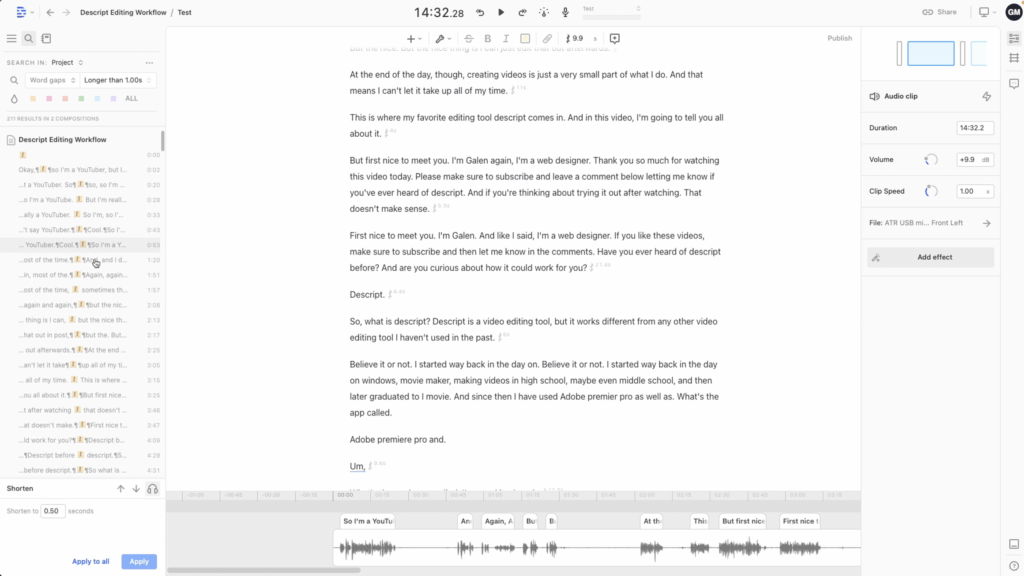
Add Effects to Videos
Since my videos mostly consist of me talking to the camera, I like to switch things up and add visual intrigue with text overlays, screenshares, and effects. Descript makes it easy! You can add your effects directly into the transcription, and it will seamlessly place them in the video. Plus, if you want to add captions on screen, Descript can use the transcription you already have to perfectly time the words on the screen. Much easier than adding and timing them by hand!
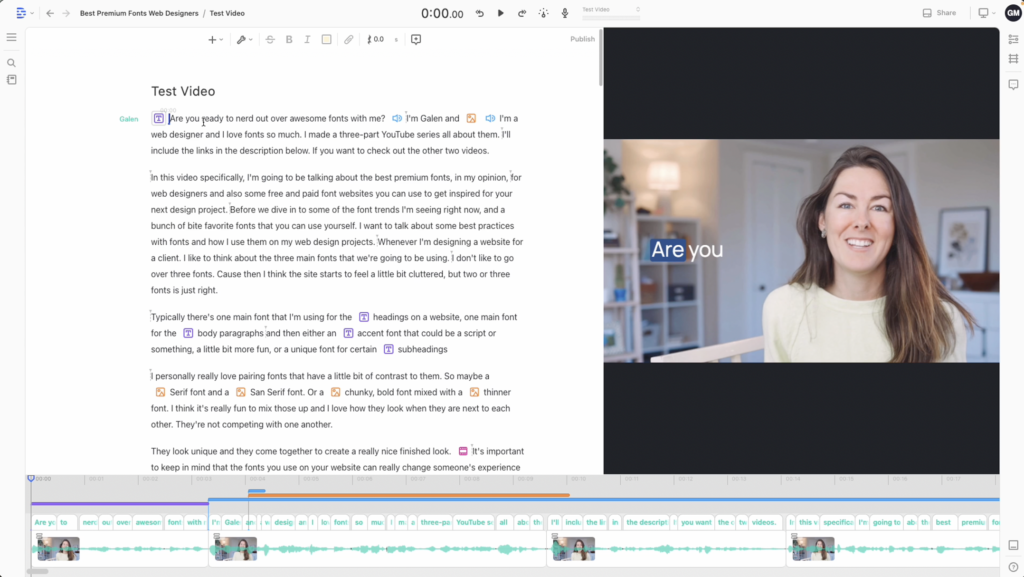
Collaborate With Your Team
If you have a video editor or virtual assistant on your team, Descript makes it incredibly easy to collaborate with them and work together on your editing projects. You can add comments, share files, and even pop in and out of the same projects. For me, this is so much easier than sending large video files back and forth, and I love getting to keep my eye on the behind-the-scenes as my videos come together.
Want to try Descript for yourself and speed up your editing workflow?
Click here to try Descript for yourself! And for more tips on improving productivity and scaling your business, check out these blog posts…