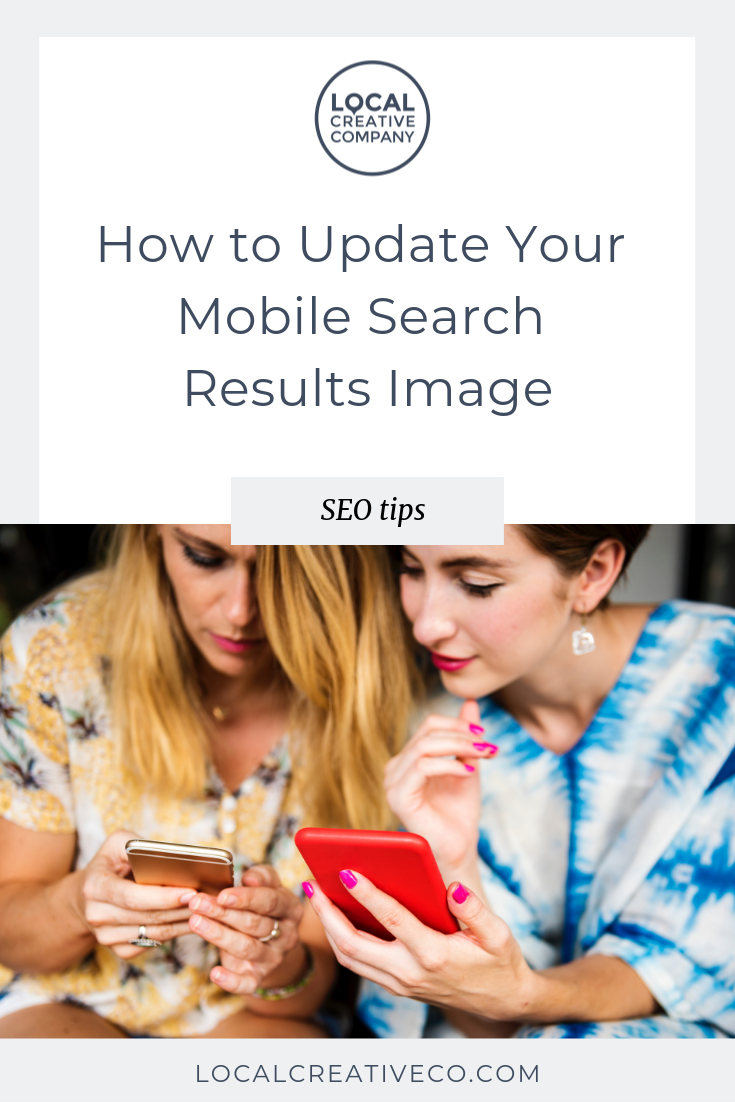
If you’ve been using Google on your phone lately, you might have noticed that thumbnail images are showing up next to a lot of the listings.
This is an awesome SEO tip for photographers that gets your work in front of potential clients before they even click through to your website. It’s another way to set yourself apart.
This feature has been around for a while but Google has been increasing the visibility of the thumbnails a lot in the last few months.
I had a client tell me they had an image showing up and it wasn’t the one they wanted. The image Google was using for their search results was something that didn’t represent their brand well.
They had a social sharing logo updated and Google wasn’t using it! They wanted a quick fix to remove the image that was showing up and replace it with something that better represented their business.
The trouble with mobile thumbnails
I did quite a bit of research on this and didn’t come up with any helpful answers. I decided to test some search keywords and see what I found.
The first thing I noticed is that google isn’t pulling the open graph image or the social sharing images.
The second thing I saw is that Google is pulling images from the body or content part of the page. What that means is that if you want images to show up in mobile search results, you need to have images on the page itself outside of your logo and heading.
The third thing that caught my attention was that depending on which terms I used in search, the same website would show different thumbnail images in search results.
That means Google is looking at how you’ve optimized your images (and the keywords you’re using) to determine which images to show next to your website name.
How to update your mobile image in search results?
1. Make sure you have images on your homepage
The first thing you want to focus on is content. A lot of people don’t have images on their homepage and if they do, those images are linking out to other pages.
Make sure your homepage has at least 3 images for Google to choose from.
2. Optimize your images
Any image that you want to show in search results should have a custom filename and alternative text. DO NOT name all of your images the same thing.
Be specific about the location of the images. For example if you are trying to rank your website for a specific location, include the city name in the filename or alt text of one photo and the state name in the filename or alt text of another.
That way if someone searches “city photographer” or “state photographer” you are covered in both instances.
3. Remove keywords from photos you don’t want to rank
If you have icons or photos on your homepage that you don’t want to show up next to your website name in Google, remove any keywords from the filename and alt text. Name them something generic to avoid Google thinking that those images are important to your brand.
4. Watch our image SEO workshop
If you haven’t already, sign up for my email list and you’ll get notified about my upcoming image SEO workshop for photographers. Fill our your information below.

Galen Mooney is the founder of Local Creative, a boutique web design studio crafting elevated websites for small business owners and creatives with a focus on connection, clarity, and growth. With over a decade of experience in design and SEO, she’s partnered with hundreds of creative brands to build custom Showit, Squarespace, and WordPress websites that build trust and momentum over time.
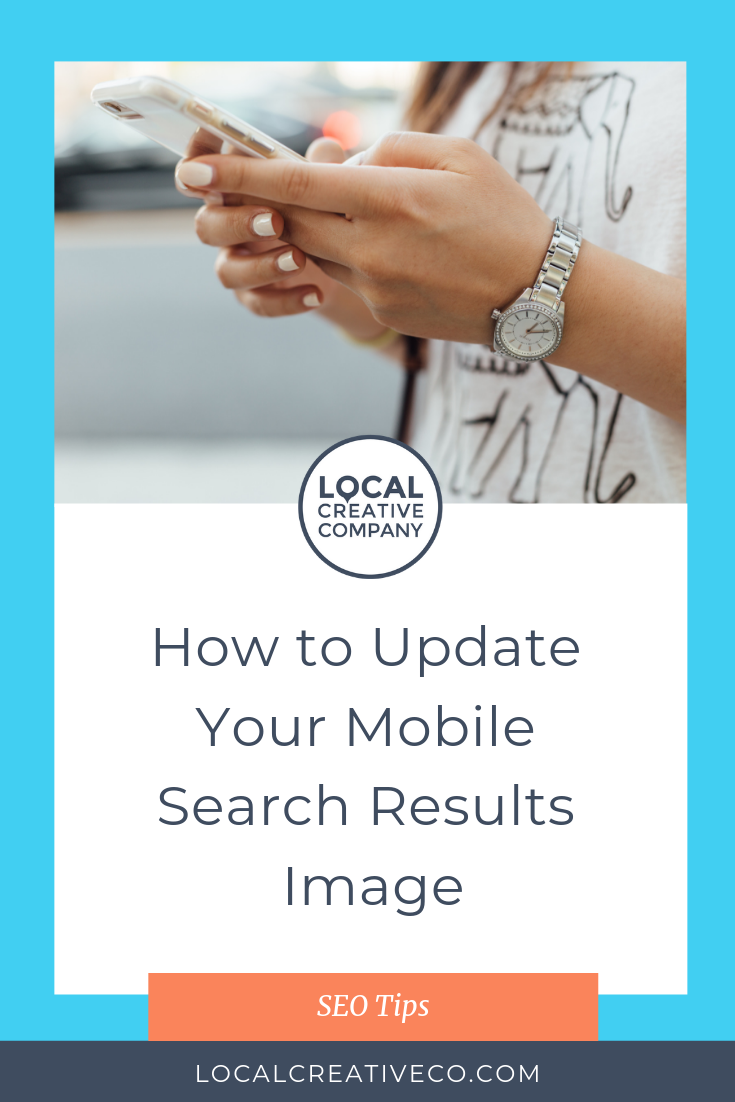
Super duper helpful! Loving all the tips! Thanks so much for sharing!